If TagEditor can handle the tags very well, Studio 2011 can do it as well, but remember TagEditor cannot perform Find and Replace feature as Windows Office Software can. What about SDLX? It can do the job, but it cannot do the spell-checking. SDL Trados Studio 2011 can do it and even better.
Some silly questions emerge. If SDL Trados Studio 2011 can outperform those two platforms, why can't my SDL Trados Studio 2011 serve as TagEditor and SDLX at the same time? The answer is in how you set up your Studio. :-)
Let us show you the how-to.
Open SDL Trados Studio 2011 and open the document you want to translate. See the picture below.
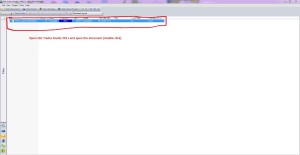
The document is then open. Make sure that the document is one you want to translate. After that, go to Project -> Project Settings and click it. See picture below.

The dialog box should appear. See below.

If you see the box appear, then click the '+' sign right beside the Verification and click the '+' sign right beside QA Checker 3.0. Here you can set up the SDL Trados Studio 2011 at your desired settings for your translation need, especially one related to technical matters of the target. After everything is good to go. Click OK to apply changes. See picture below.
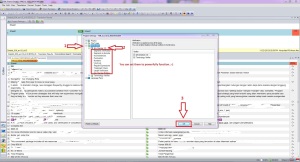
We are here to help if you need our assistance. Just drop us a line. Happy translating and have a great day!!!

[...] Some translators might be wondering about the this platform believed to be far beyond SDLX and TagEditor (SDL Trados 2007) in the capability. Yes, we actively use this platform and found out that t... [...]
ReplyDelete